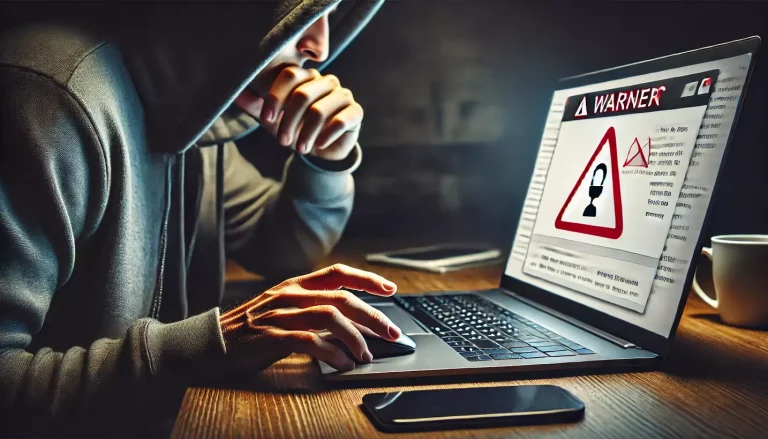Do you want to watch YouTube videos offline on your computer? Maybe you want to save some funny clips, educational tutorials, or music videos for later. Whatever your reason, downloading YouTube videos is not as hard as you might think. You just need the right tools and some simple steps.
In this article, we will show you five tested methods to download YouTube videos on your computer. You can use any of these methods to get your favorite videos from YouTube to your PC or Mac. Let’s get started!
Method 1: Using Open Video Downloader
Open Video Downloader is a free open-source tool that lets you download any YouTube video on Windows and macOS. It’s easy to use and supports different video formats and resolutions. Here’s how to use it:
- Download and install Open Video Downloader on your computer.
- Go to YouTube in a web browser and find the video you want to download.
- Copy the video’s URL from the address bar of your browser.
- Start Open Video Downloader and paste the URL into the address bar at the top.
- Click the + button and wait for the tool to scan the video and display some options for download.
- Select your download preferences, such as video + audio format, resolution, and frame rate. The higher the quality, the larger the file size.
- Click the green Download button at the bottom and wait for the video to download to your computer’s default downloads folder.
Method 2: Using VLC Player
VLC Player is a popular media player that can also download videos from YouTube. You probably already have it on your computer, but if not, you can get it from VLC’s official website. Here’s how to use it:
- Go to YouTube in a web browser and find the video you want to download.
- Copy the video’s URL from the address bar of your browser.
- Start VLC Player and go to Media > Open Network Stream.
- Paste the URL into the network URL field and click Play.
- Go to Tools > Codec Information and copy the location URL at the bottom.
- Open a new tab in your browser and paste the location URL into the address bar. The video should start playing in your browser.
- Right-click on the video and select Save Video As. Choose a name and location for your video file and click Save.
Method 3: Using 4K Video Downloader
4K Video Downloader is another free tool that can download YouTube videos on your computer. It can also download playlists, channels, subtitles, and 3D videos. You can download it from its official website: 4K Video Downloader. Here’s how to use it:
- Go to YouTube in a web browser and find the video you want to download.
- Copy the video’s URL from the address bar of your browser.
- Start the 4K Video Downloader and click Paste Link at the top left corner.
- Select your download preferences, such as format, quality, subtitles, and destination folder. You can also choose Smart Mode to apply your settings to all future downloads.
- Click Download and wait for the video to download to your computer.
Method 4: Using YouTube Studio
If you have uploaded videos to YouTube yourself, you can download them using YouTube Studio. This is an official way to get your own videos from YouTube without using any third-party tools. Here’s how to use it:
- Go to https://studio.youtube.com and sign in with your Google account.
- From the left panel, select Content.
- Point to the video you want to download and select Menu > Download.
- Choose a name and location for your video file and click Save.
Method 5: Using a Firefox Extension
If you use Firefox as your web browser, you can also use extensions to download YouTube videos on your computer. Extensions are small programs that add extra features to your browser. There are many extensions that can help you download YouTube videos, but we recommend using one called “SaveFrom.Net Helper“. Here’s how to use it:
- Go to YouTube in Firefox and find the video you want to download.
- Right below the video, a download button will appear.
- Just click on it and the video will download in MP4 format at your default Downloads.

This is my preferred method, have been using this extension for ages and it never lets me down. This extension helps to download videos from other websites as well.
Conclusion
Downloading YouTube videos on your computer can be useful for many reasons. You can watch them offline, save them for later, or use them for your own projects. However, you should always respect the rights of the video creators and follow YouTube’s terms of service.
In this article, we showed you five tested methods to download YouTube videos on your computer. You can use Open Video Downloader, VLC Player, 4K Video Downloader, YouTube Studio, or Firefox extensions. Each method has its own advantages and disadvantages, so you can choose the one that suits your needs best.
We hope you found this article helpful and interesting. If you have any questions or feedback, please let us know on our Facebook or Twitter page. And don’t forget to share this article with your friends who might also want to download YouTube videos on their computers.
Thanks for reading!