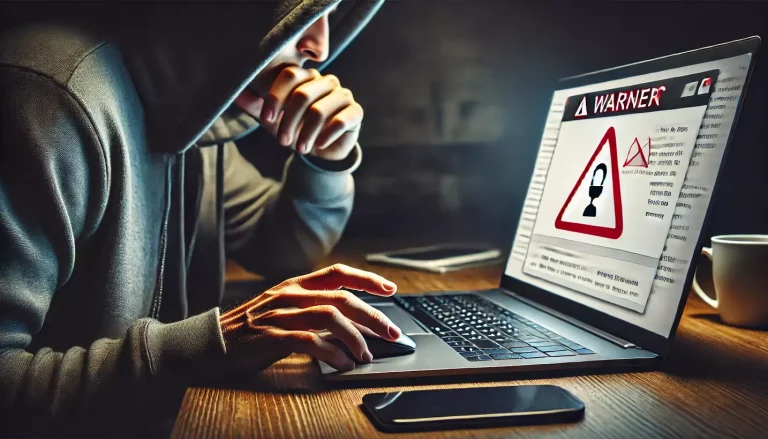You’re not alone if you’re using FileZilla and encountering an issue where Notepad.exe cannot be found due to a path problem.
This common issue arises when the file type associations in FileZilla are incorrectly configured. Fortunately, the solution is straightforward.
This guide will walk you through the steps to fix the Notepad.exe path issue in FileZilla.
Understanding the Problem
FileZilla allows users to associate specific file types with external editors like Notepad.exe. However, if the path to Notepad.exe is incorrect or missing, FileZilla will fail to open files with the associated editor.
This can be frustrating, especially when you need to quickly edit configuration files or scripts.
Steps to Fix the Notepad.exe Path Issue
Follow these simple steps to resolve the issue:
Step 1: Open FileZilla Settings
Launch FileZilla and navigate to the Edit menu at the top of the window. From the dropdown, select Settings.
Step 2: Access File Type Associations
In the Settings window, locate and click on Filetype association under the Interface section.
This is where you can manage the external editors associated with different file types.
Step 3: Clear Existing Entries
To avoid any conflicts, delete all existing entries in the file type association list.
This ensures that there are no incorrect or outdated paths causing the issue.
Step 4: Add the Correct Notepad.exe Path
In the file type association field, enter the following path:
/ C:\Windows\System32\notepad.exeMake sure to include the forward-slash (/) at the beginning, as it indicates that this path should be applied to all file types. Do not include quotation marks around the path.
Step 5: Save and Apply Changes
Click OK to save your changes and close the Settings window. FileZilla will now use the correct path to Notepad.exe for all file-type associations.
Conclusion
By following these steps, you can easily fix the Notepad.exe path issue in FileZilla and ensure that your file type associations work seamlessly.
This simple adjustment will save you time and frustration, allowing you to focus on your work without interruptions.
If you found this guide helpful, feel free to share it with others who might be facing the same issue.
Download the latest FileZilla client from the official website here.