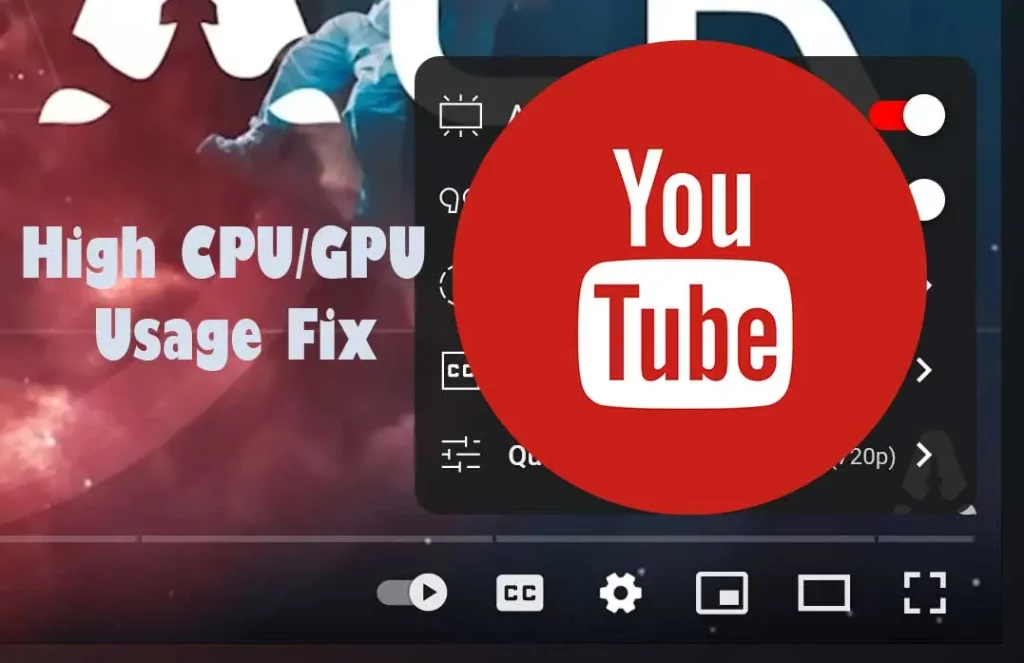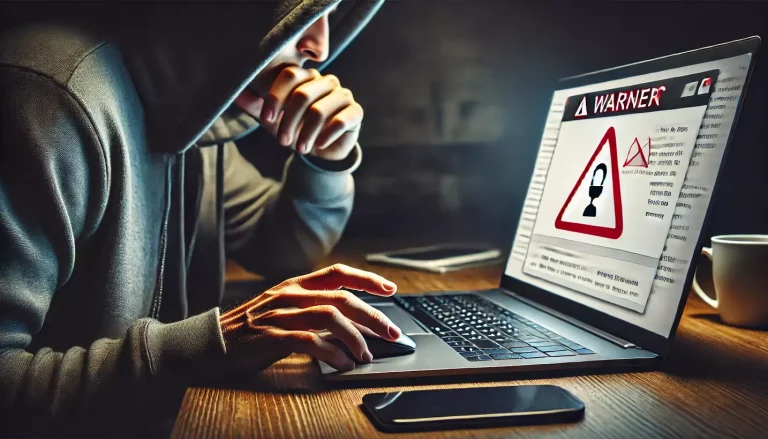Are you facing high CPU/GPU usage and higher temperatures while watching YouTube videos? I faced this problem myself and found the solution which I am sharing in this article.
The solution works on all browsers and all CPU models, Intel, AMD, etc.
Why is YouTube Using Higher GPU Power?
YouTube, the world’s leading video-sharing platform, has recently introduced a visually captivating feature called “Ambient Mode.” Designed to enhance the viewing experience by dynamically changing the frame color based on the video content.
This feature aims to create a seamless transition between the video and its surroundings. While Ambient Mode undoubtedly adds an aesthetic touch, it comes with an unintended consequence – increased GPU usage, elevated temperatures, and higher power consumption.
In this article, we explore the issue at hand and provide a simple solution to disable this feature and alleviate its resource burden.
Pinpointing The Actual Cause of High CPU/GPU Usage
Ambient Mode, with its color-changing frame, may offer an immersive visual experience, but it places an additional strain on users’ devices. When enabled, GPU usage rises significantly, leading to increased temperatures and power consumption.
This phenomenon is particularly concerning for users with older or less powerful hardware configurations, as the additional load can cause performance issues, decreased battery life, and even potential hardware damage.
The Solution to YouTube’s High GPU Usage
Fortunately, YouTube provides users with the option to disable Ambient Mode, allowing them to regain control over their device’s resources and alleviate any associated concerns.
Disabling this feature not only reduces GPU usage and temperatures but also helps conserve battery life on portable devices. By opting out of Ambient Mode, users can strike a balance between visual appeal and optimal performance.
How to Disable Ambient Mode: Turning off Ambient Mode on YouTube is a straightforward process. Follow the steps below to disable this resource-intensive feature:
- Open the YouTube app or visit the YouTube website.
- Sign in to your YouTube account, if necessary.
- Start playing a video on YouTube
- Click on the video settings where you normally change the video quality, etc.
- Disable Ambient Mode by toggling the switch or selecting the appropriate option to turn it off.
- Close the settings menu and enjoy a more resource-efficient YouTube experience.
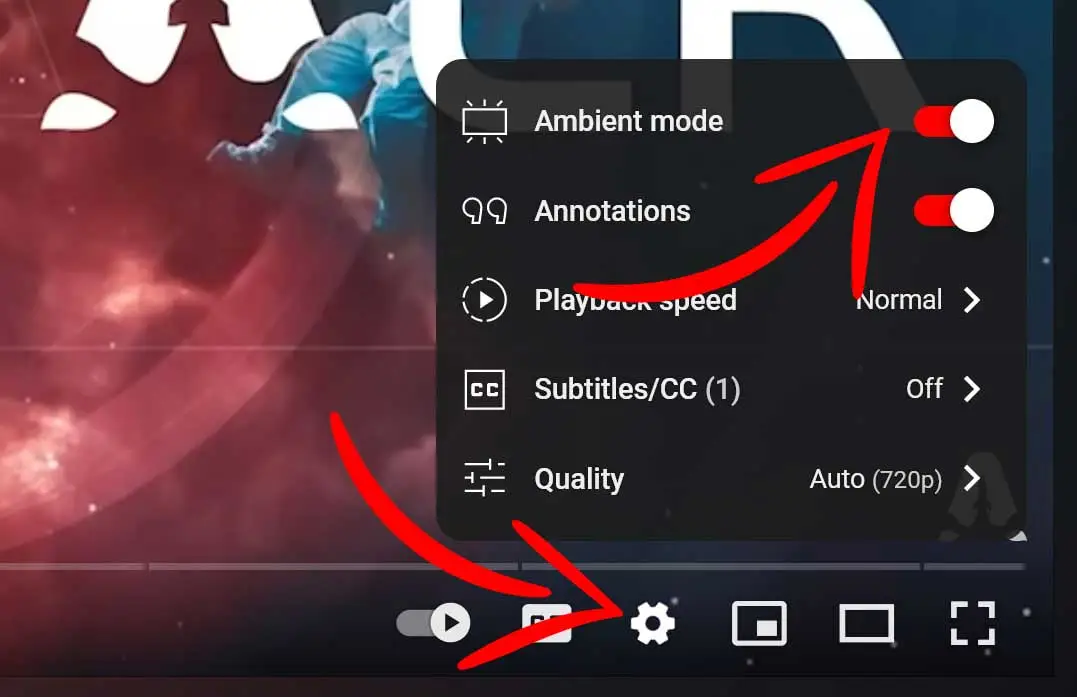
Turning the Ambient Mode switch OFF will immediately solve the problem. There is no need to restart the browser and it works the same on all browsers, Firefox, Chrome, MS Edge, etc.
Conclusion
YouTube’s Ambient Mode feature offers a visually appealing twist to the traditional black frame surrounding videos. However, its implementation comes at the cost of increased GPU usage, elevated temperatures, and higher power consumption.
By providing users with the ability to disable this feature, YouTube acknowledges the importance of user control and device performance. Whether you’re concerned about excessive resource consumption or simply prefer a more traditional viewing experience, disabling Ambient Mode can help strike the right balance between aesthetics and efficient device operation.
Take control of your YouTube experience today by turning off Ambient Mode and optimizing your device’s performance.