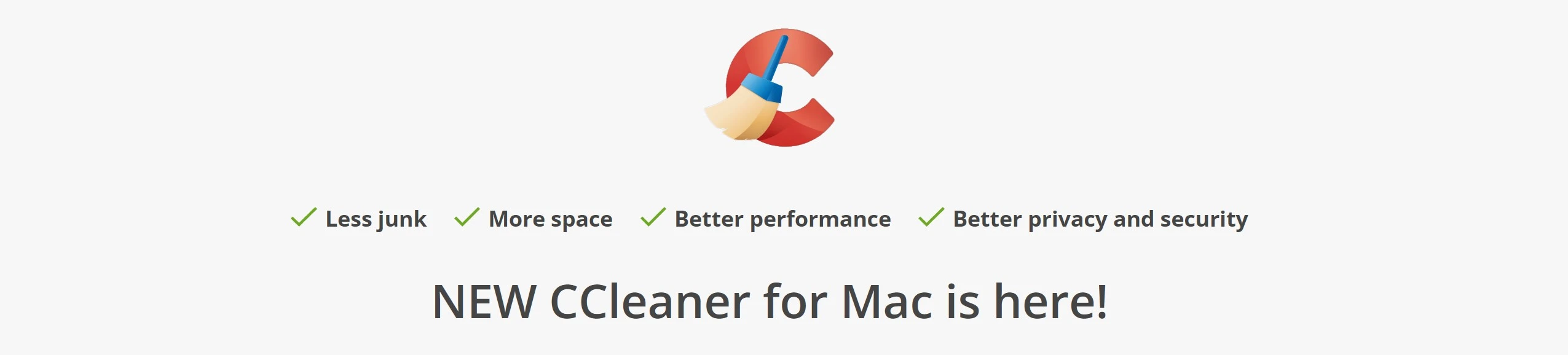Mac users often find themselves dealing with cluttered files, slowing down their computer’s performance. The clutter on your computer consists of junk files and other unnecessary items that take up valuable space and lead to a slower and less efficient Mac experience.
In addition to file clutter, there are privacy concerns to consider when using a Mac computer. In this article, we will provide a comprehensive guide to cleaning your Mac desktop/laptop junk files and protecting your privacy.
This guide applies to all Mac computers running macOS such as iMac, Mac Pro, MacBook, etc.
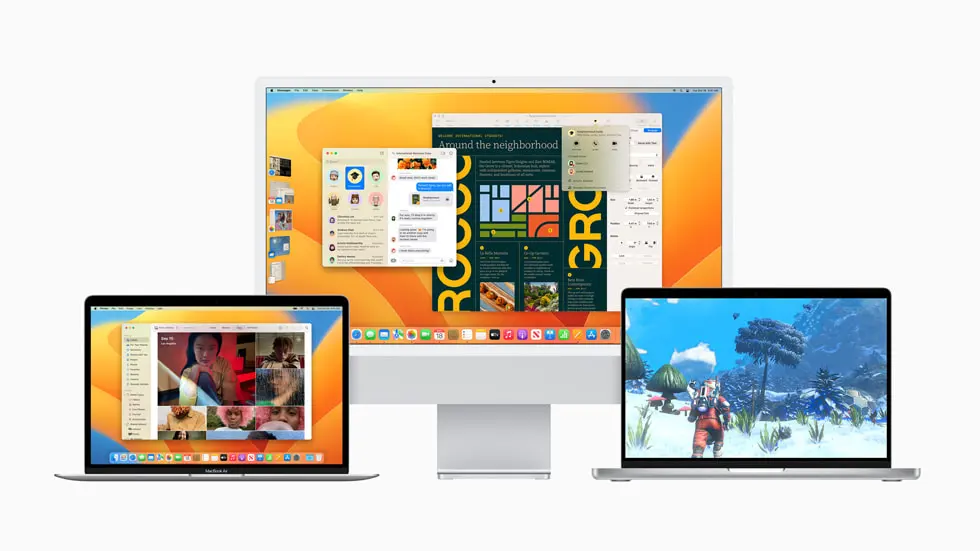
The Importance of Cleaning Your Mac
Your desktop is the first thing you see when you turn on your Mac computer. Over time, your desktop can become cluttered with icons, documents, and other items that take up valuable space and slow down your computer’s performance.
Cleaning your Mac computer can free up valuable space, improve performance, and make it easier to find the files you need.
Understanding Junk Files
A. What are Junk Files?
Junk files are temporary files, caches, and other items that accumulate on your Mac over time. These files can include application logs, web browser caches, system caches, and other temporary files.
Junk files take up valuable space on your hard drive, slow down your computer’s performance, and can cause other issues, such as system crashes and freezes.
B. How do Junk Files Affect Your Mac?
Junk files can affect your Mac in several ways. When junk files accumulate, they take up valuable space on your hard drive, leading to slower performance and less available storage space.
Junk files can also cause system crashes and freezes, as well as other issues, such as application errors and slow startup times.
Cleaning Junk Files on Your Mac
One way to clean junk files on your Mac is to do it manually. This process involves going through your Mac’s system files and deleting any unnecessary files or folders. To manually clean junk files, you can follow these steps:
- Open the Finder and click on the “Go” menu.
- Select “Go to Folder” and type in “~/Library/Caches”.
- Select all the files in the “Caches” folder and move them to the trash.
- Go back to the “Go” menu and select “Go to Folder” again.
- Type in “~/Library/Application Support”.
- Look for any folders or files related to applications you no longer use and move them to the trash.
- Empty the trash to permanently delete the junk files from your Mac.
Another way to clean junk files on your Mac is to use third-party tools designed for this purpose. These tools can scan your Mac for junk files and other unnecessary items, then delete them with just a few clicks. Some popular third-party tools for cleaning junk files on Mac include CCleaner, CleanMyMac X, and MacKeeper.
Best Mac Automated Cleaning Tool
While manual cleaning is valid, it often leaves behind a lot of stuff. One other problem is that it is a process that requires to be done repetitively to maintain top-notch performance.
This is why we love CCleaner, the most advanced cleaning tool out there. Let’s see some of the top features that make it a great tool:
- Don’t let undesirable photos use up storage space. Manage and streamline jumbled photo libraries to free up hard storage space. The brand-new CCleaner for Mac Professional can quickly scan your hard drive and identify and delete any photo files that are duplicates, fuzzy, poorly lighted, or otherwise unappealing.
- Experience the legendary optimization power of CCleaner. Unwanted system junk can be located and removed to free up additional space. Locate and delete any cache or temporary files, and have your Trash folder automatically clear. With only a few clicks, locate and delete duplicate files to free up even more space.
- Remove applications to increase space and speed. Avoid consuming your hard drive with huge apps that you seldom ever use. By identifying and deleting bulky or unnecessary apps, your Mac will run faster and have more space available.
- Be safe and secretive when surfing the internet. Protect your online accounts and activities from prying eyes and curious hands. Set your web browsers to automatically delete cookies, browsing history, and sensitive information like auto-filled passwords and email addresses.
Privacy Protection on Your Mac
A. Understanding Privacy Risks
Privacy is a growing concern for Mac users, as cybercriminals become more sophisticated in their methods. Hackers can steal your personal information, such as credit card numbers and login credentials, by exploiting vulnerabilities in your Mac’s security.
Additionally, some applications and websites can collect and share your personal information without your knowledge or consent.
B. How to Protect Your Privacy on Your Mac
To protect your privacy on your Mac, there are several steps you can take. First, ensure that your Mac’s software is up-to-date, as updates often include security patches and bug fixes. Additionally, use a strong and unique password for your user account, and enable two-factor authentication for added security.
It is also important to be cautious when downloading and installing applications, as some can contain malware or other malicious code. Only download applications from trusted sources, such as the Mac App Store or reputable third-party websites.
Use privacy settings on your Mac to control what information is shared with applications and websites. You can find these settings under “System Preferences” and “Security & Privacy.”
Finally, clean website leftovers and junk files using an automated tool such as CCleaner. Less tracking files are sitting around unattended, and the lower the chances for privacy breaches.
Frequently Asked Questions
- How often should I clean my Mac desktop junk files? It is recommended to clean your Mac desktop junk files at least once a month to maintain optimal performance.
- Is it safe to use third-party tools for cleaning junk files on my Mac? Yes, it is safe to use reputable third-party tools for cleaning junk files on your Mac, such as CCleaner, MacKeeper, etc.
- Can cleaning junk files delete important files or data? There is a small risk of accidentally deleting important files or data when cleaning junk files on your Mac. To minimize this risk, always double-check the files before deleting them, and use reputable third-party tools.
- How can I tell if an application or website is collecting my personal information? You can check an application’s or website’s privacy policy to see what information they collect and how they use it. Additionally, you can use privacy settings on your Mac to control what information is shared.
- What should I do if I suspect my Mac has been hacked or infected with malware? If you suspect your Mac has been hacked or infected with malware, immediately disconnect it from the internet and run a full virus scan. You should also change your passwords and contact Apple Support for assistance.
Conclusion
Cleaning your Mac desktop junk files and protecting your privacy is essential for maintaining optimal performance and security. By following the steps outlined in this article, you can free up valuable space, improve performance, and protect your personal information from cyber threats.
Remember to clean your junk files regularly, use trusted third-party tools, and take steps to protect your privacy on your Mac.
References
Official Apple Support. (n.d.). Link