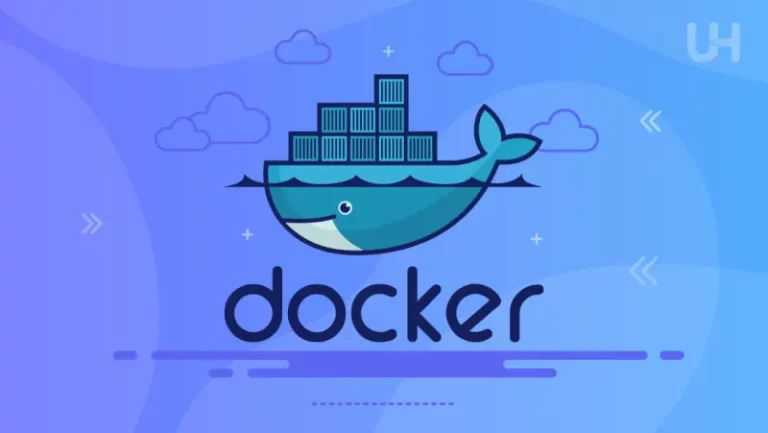Securing your system is no longer optional—it’s essential. As a Linux System Administrator, you are tasked with ensuring the security and stability of your systems, particularly when running critical services and handling sensitive data.
One effective way to strengthen the security of your Linux environment is by using AppArmor (Application Armor), a mandatory access control (MAC) framework.
AppArmor allows you to define and enforce per-application security policies that restrict applications’ access to the system beyond the traditional Unix-based user/group and permission mechanisms.
In this article, I will try to cover main aspects of AppArmor, its benefits, and how to enable and configure it on a Debian system. Along with that, we will discuss some practical examples to illustrate its real-world use.
What is AppArmor and Its Base Concept
AppArmor is a Linux kernel security module that allows the system administrator to restrict the capabilities of individual programs based on predefined policies.
These policies, or profiles, dictate what files a given program can read, write, and execute, and what network connections it can establish.
Unlike traditional access control mechanisms, AppArmor is mandatory: once enforced, even a superuser cannot bypass the constraints imposed by an AppArmor profile.
This offers an additional layer of defense, especially against misbehaving applications or malware that exploits vulnerabilities.
AppArmor vs. SELinux Side by Side Comparing
When it comes to Linux MAC frameworks, AppArmor often gets compared to SELinux (Security-Enhanced Linux). Both tools serve similar purposes, but they have significant differences:
| Feature | AppArmor | SELinux |
|---|---|---|
| Configuration | Path-based (file paths) | Label-based (security labels) |
| Ease of Use | Easier to configure and deploy | More complex and granular |
| Default State | Comes pre-installed on some distros (e.g., Ubuntu) | Typically disabled by default |
| Support | Widely used in Debian-based distros | Predominantly used in Red Hat-based systems |
AppArmor’s simplicity and ease of use make it an ideal choice for those new to Linux security, especially for system administrators managing Debian-based systems.
How AppArmor Works
AppArmor operates by loading profiles into the Linux kernel, which describe how programs can interact with the filesystem, network, and other system resources.
These profiles can operate in one of two modes:
- Complain (Learning) Mode: Logs access violations but does not enforce policy restrictions, useful for debugging or developing new profiles.
- Enforce Mode: Strictly applies the policy, blocking unauthorized actions and logging them for review.
This modular approach to security ensures that even if an application is compromised, the damage it can cause is significantly reduced.
Enabling AppArmor on Debian
Installing AppArmor
Debian doesn’t come with AppArmor enabled by default, but the packages are available in the repository. To get started, install AppArmor and its user-space utilities using the following commands:
sudo apt update
sudo apt install apparmor apparmor-utils auditd
Verifying Installation
Once installed, verify that AppArmor is enabled in the kernel by running:
sudo aa-status
You should see a list of currently loaded profiles and their statuses. If AppArmor isn’t active, you may need to modify your bootloader configuration.
To enable AppArmor on boot, edit your GRUB configuration:
- Open the GRUB configuration file:
sudo vi /etc/default/grub - Add
apparmor=1 security=apparmorto theGRUB_CMDLINE_LINUX_DEFAULTline:GRUB_CMDLINE_LINUX_DEFAULT="quiet splash apparmor=1 security=apparmor" - Update GRUB:
sudo update-grub - Reboot the system to apply the changes:
sudo reboot
After rebooting, run sudo aa-status again to confirm that AppArmor is running.
AppArmor Profiles Explained
Types of Profiles
AppArmor uses profiles to define the access rules for each application. There are two primary types of profiles:
- Enforce Mode Profiles: Actively restrict the behavior of applications.
- Complain Mode Profiles: Log violations but do not enforce restrictions.
Profile Modes
Each profile can operate in one of two modes:
- Complain Mode: Useful for testing a profile. The application will log its actions without being blocked.
- Enforce Mode: Fully enforces the restrictions defined in the profile.
You can switch a profile between complain and enforce mode using aa-complain and aa-enforce respectively:
sudo aa-complain /etc/apparmor.d/usr.sbin.apache2
sudo aa-enforce /etc/apparmor.d/usr.sbin.apache
Configuring AppArmor on Debian
Creating a Custom Profile
Let’s create a custom AppArmor profile for a hypothetical application.
- Start by running the application in Complain Mode to monitor its behavior:
sudo aa-genprof /usr/bin/myapp - Run the application as you normally would. AppArmor will log the required permissions as the application attempts to access files and resources.
- After a few interactions with the application, press
Sto save the new profile. - Once satisfied, move the profile to Enforce Mode:
sudo aa-enforce /etc/apparmor.d/usr.bin.myapp
Managing Profiles with AppArmor Tools
AppArmor comes with several utilities to manage profiles effectively:
aa-status: Check the status of profiles.aa-complain: Set a profile to complain mode.aa-enforce: Set a profile to enforce mode.aa-logprof: Helps you update profiles based on audit logs.
These tools simplify managing and tuning your AppArmor policies.
Real-World Example: Restricting a Web Server (Apache)
To demonstrate how to apply AppArmor in a real-world scenario, let’s look at securing an Apache web server.
By default, Debian comes with a pre-installed AppArmor profile for Apache located in /etc/apparmor.d/usr.sbin.apache2. You can check its status:
sudo aa-status | grep apache
If you need to customize the profile, open the profile file for editing:
sudo vi /etc/apparmor.d/usr.sbin.apache2
You can add restrictions, such as limiting access to only specific directories:
# Custom file access rules for Apache
/usr/sbin/apache2 {
/var/www/html/** r,
/etc/apache2/** r,
/var/log/apache2/** rw,
/usr/lib/apache2/modules/** mr,
...
}
Save and enforce the profile:
sudo aa-enforce /etc/apparmor.d/usr.sbin.apache2
Now, Apache is constrained to only access the specified directories and cannot interact with other parts of the system, significantly improving the security posture of your web server.
Monitoring and Tuning AppArmor
Monitoring and fine-tuning your AppArmor profiles is a critical part of maintaining system security. Use audit logs to review denied actions:
sudo tail /var/log/syslog | grep DENIED
If necessary, update profiles using the logs and the aa-logprof tool:
sudo aa-logpro
Benefits of Using AppArmor
- Prevents Exploits: Even if an application is compromised, AppArmor limits the potential damage by restricting what the application can do.
- Easy to Configure: AppArmor’s path-based configuration makes it easier to set up compared to label-based systems like SELinux.
- Fine-Grained Control: You can create highly granular policies that restrict applications to only the minimum necessary access.
- Active Logging and Monitoring: AppArmor’s logging system allows administrators to review and adjust policies based on real-time data.
Conclusion
AppArmor is a powerful yet user-friendly security tool that provides an additional layer of protection for Linux systems.
By using AppArmor on Debian, you can safeguard your applications, ensure least-privilege access, and prevent potential exploits.
As Linux administrators, leveraging AppArmor is one of the best practices you can adopt to harden your systems.
Through its simple profile-based configuration, AppArmor makes it easy to implement and manage mandatory access control, ensuring robust security with minimal overhead.