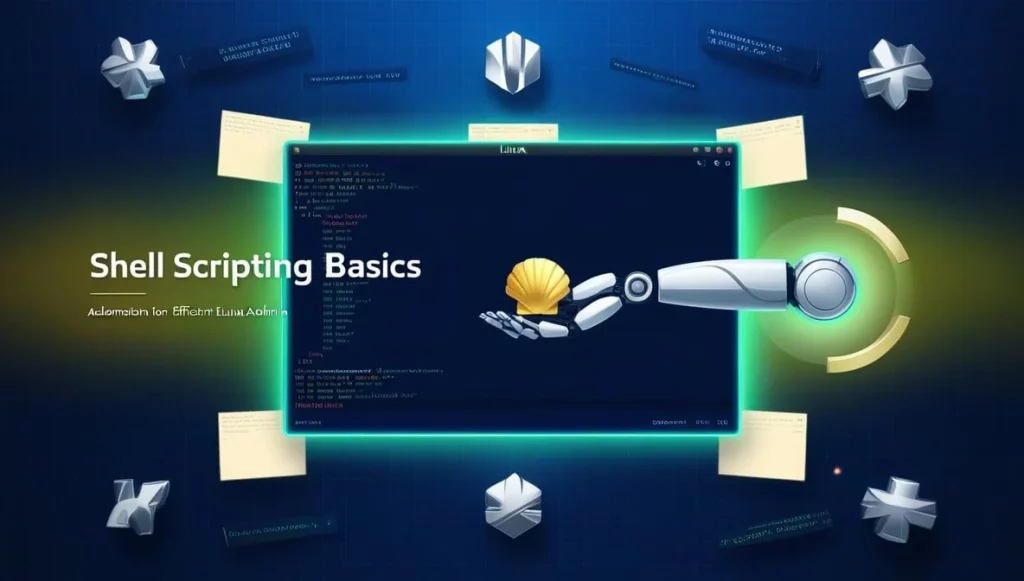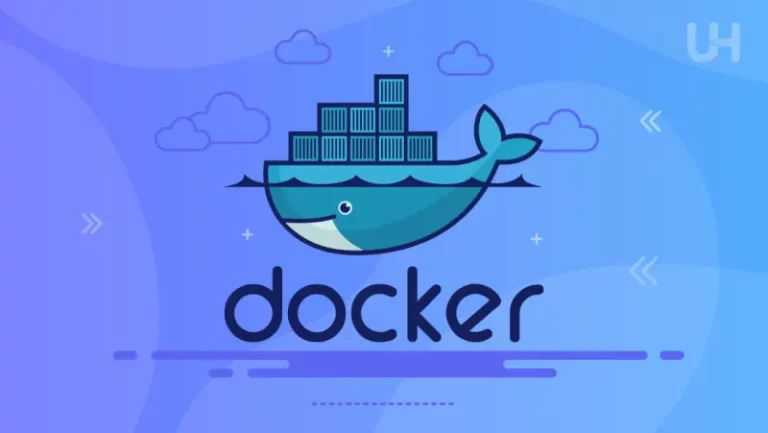Linux administration is tightly linked to efficiency and precision. One of the best ways to achieve this is through shell scripting.
Whether you’re managing hundreds of servers, automating routine tasks, or improving system performance, shell scripting can streamline your workflow and make Linux administration significantly more efficient.
In this article, about shell scripting, I explain how it helps automate tasks, and provide practical examples that demonstrate its powerful capabilities.
What is Shell Scripting?
Shell scripting is essentially programming for the command line. A shell script is a text file containing a series of commands that the shell executes.
These scripts can automate routine tasks, making them ideal for system administrators who manage multiple Linux servers or need to perform repeated tasks.
Linux offers several types of shells, the most common being Bash (Bourne Again Shell).
However, other shells like Zsh, Ksh, and Fish also provide scripting capabilities. Shell scripting leverages the power of the shell to automate tasks like file manipulation, program execution, and text processing.
Benefits of Shell Scripting for Linux Administration
1. Time Savings
One of the biggest advantages of shell scripting is its ability to save time. Tasks that would take several minutes or even hours to perform manually can be executed automatically in a fraction of the time with a well-written script.
2. Consistency and Error Reduction
Manual processes are prone to human error, especially when repeated across many servers or environments. Automating these tasks with scripts ensures consistency, minimizing the risk of mistakes.
3. Scalability
Shell scripting allows administrators to scale processes across multiple systems. This makes it easy to deploy changes, execute commands, and retrieve information from large fleets of servers.
4. Customizability
Scripts can be customized to perform very specific tasks tailored to your environment. This makes shell scripting highly flexible and adaptable for different Linux administration needs.
Understanding the Basics: Common Shell Types
Before writing scripts, it’s essential to understand the type of shell you’re using, as different shells have slightly different syntax and features. Here’s a brief overview of the most popular shells:
- Bash (Bourne Again Shell): The default shell on most Linux distributions. It’s widely supported, and most shell scripting tutorials and resources use Bash.
- Zsh (Z Shell): An enhanced version of Bash with features like improved tab completion and file globbing.
- Ksh (Korn Shell): An older shell that offers faster performance and some advanced programming features.
- Fish (Friendly Interactive Shell): A user-friendly shell with more intuitive scripting syntax but less commonly used in traditional administration.
While Bash is the most common and widely supported, the examples in this article will be based on Bash scripting.
Writing Your First Shell Script
Let’s start by writing a simple shell script that prints “Hello, World!” to the console. This will help you get a feel for the basic structure of a shell script.
Steps:
- Open a terminal and create a new file:
vi hello_world.sh - Add the following script:
#!/bin/bash echo "Hello, World!" - Save the file and make it executable:
chmod +x hello_world.sh - Run the script:
./hello_world.sh
Congratulations! You’ve just written your first shell script. The #!/bin/bash line at the top is called the shebang and tells the system to execute the script using the Bash shell.
Practical Examples of Shell Scripting in Linux Administration
Let’s dive into some practical examples of how shell scripting can be used to automate everyday Linux administration tasks.
Automating System Backups
Backups are crucial for any system administrator, and automating them ensures you don’t forget to perform this critical task. The following shell script can be used to automatically back up a directory to a remote server using rsync.
#!/bin/bash
SOURCE_DIR="/home/user/data"
DEST_DIR="/backup/data"
REMOTE_SERVER="[email protected]"
rsync -avz $SOURCE_DIR $REMOTE_SERVER:$DEST_DIR
echo "Backup completed successfully at $(date)" >> /var/log/backup.log
This script:
- Uses
rsyncto copy files from the local directory (/home/user/data) to a remote server (backupserver.com). - Logs the success of the backup to
/var/log/backup.logwith the current date and time.
You can schedule this script using cron to run daily or weekly, ensuring your backups are always up-to-date.
Monitoring Disk Usage
Keeping track of disk space is critical in Linux administration. A simple shell script can monitor disk usage and alert you when space is running low.
#!/bin/bash
THRESHOLD=80
PARTITION="/dev/sda1"
USAGE=$(df -h | grep $PARTITION | awk '{ print $5 }' | sed 's/%//g')
if [ $USAGE -ge $THRESHOLD ]; then
echo "Warning: Disk usage has reached $USAGE%" | mail -s "Disk Usage Alert" [email protected]
fi
This script:
- Checks the disk usage of
/dev/sda1. - If usage exceeds 80%, it sends an alert email to the system administrator.
This type of script can be crucial in preventing systems from running out of disk space and causing downtime.
User Account Management
In large environments, user account management can be tedious. The following script automates the creation of new users and sets up their home directories.
#!/bin/bash
if [ $# -ne 2 ]; then
echo "Usage: $0 username password"
exit 1
fi
USERNAME=$1
PASSWORD=$2
useradd -m $USERNAME
echo $USERNAME:$PASSWORD | chpasswd
echo "User $USERNAME created successfully."
This script:
- Takes two arguments: a username and a password.
- Creates a new user with the specified username and password.
- Sets up the user’s home directory automatically.
By using this script, administrators can create multiple users in seconds instead of manually typing each command.
Automating Package Updates
Keeping packages up-to-date is essential for security and performance. The following script automates the process of updating all installed packages on a Linux system.
#!/bin/bash
echo "Starting package updates..."
apt-get update && apt-get upgrade -y
echo "Package updates completed successfully."
This script:
- Runs the
apt-get updatecommand to fetch the latest package lists. - Runs
apt-get upgrade -yto install any available updates automatically.
Scheduling this script with cron ensures your system is always running the latest software versions, improving security and stability.
Best Practices for Writing Shell Scripts
When writing shell scripts, following best practices ensures your scripts are maintainable, efficient, and secure. Here are a few tips:
- Use comments: Add comments to explain complex parts of your script.
- Test thoroughly: Test your scripts in a controlled environment before deploying them in production.
- Use variables: Avoid hardcoding values by using variables.
- Error handling: Always account for possible errors by using exit statuses and appropriate error messages.
- Security: Be cautious with sensitive data like passwords. Avoid hardcoding them into scripts.
Conclusion
Shell scripting is an essential tool for Linux administrators, enabling automation of repetitive tasks and simplifying complex processes. By mastering shell scripting, you can save time, reduce errors, and scale your administrative efforts efficiently.
From automated backups and monitoring to user account management and software updates, shell scripts can handle a wide variety of tasks that streamline Linux administration.
Use the power of automation, and you’ll find yourself managing your Linux environment with greater ease and precision.