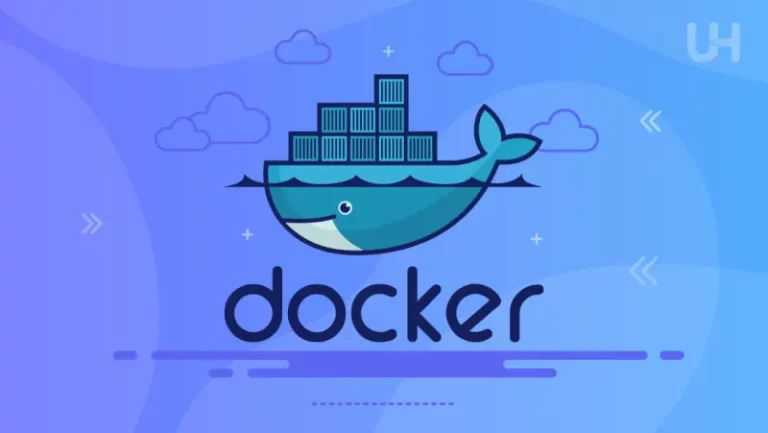One of your most critical responsibilities for Linux Admins is ensuring the availability and integrity of your organization’s data.
It’s not a glamorous job, but when things go south, you’ll be the hero everyone turns to.
Backup and recovery strategies are your insurance against data loss, corruption, and disaster.
So, let’s see practical backup techniques and recovery methods that every system admin should have in their toolkit.
I’ll break it down into bite-sized pieces so you can follow along and apply them easily to your own environment.
Why Backup and Recovery Matter
Let’s get this out of the way first: Your data will be lost at some point.
It doesn’t matter how diligent you are with updates, monitoring, or user education.
Hard drives fail, software gets corrupted, users accidentally delete important files, and natural disasters happen.
As an admin, your job is to ensure that when these events occur, the business keeps running with minimal downtime.
Without an effective backup and recovery strategy, your organization could lose everything—from vital customer information to financial records and proprietary data.
Think as if the data in your system is lost right now. Would it be a disaster or just some work to get it back?
So, backup isn’t just an afterthought; it’s a core part of your infrastructure.
Types of Backup: Which One Suits You Best?
There are different kinds of backups, and choosing the right type depends on your data needs and the criticality of your systems.
1. Full Backups
A full backup is exactly what it sounds like—it copies everything. The first backup you’ll typically run in any system setup is a full backup because it gives you a complete snapshot of the data at that point in time.
- Pros: Easy to restore because everything is in one place.
- Cons: Takes up a lot of space and can be time-consuming to perform regularly.
2. Incremental Backups
An incremental backup only saves data that has changed since the last backup (whether full or incremental). This approach conserves storage space and backup time.
- Pros: Much faster and uses less storage space.
- Cons: Recovery can be slow and complex, as you need to apply all incremental backups in sequence after restoring the last full backup.
3. Differential Backups
A differential backup saves all changes made since the last full backup, but unlike incremental, it doesn’t reset the clock after each backup.
- Pros: Quicker restore times compared to incremental backups, as you only need the last full backup and the latest differential.
- Cons: As time passes, differential backups can become nearly as large as full backups.
4. Mirror Backups
A mirror backup is a replica of the source data. It’s frequently used in high-availability systems, but it doesn’t retain historical versions of your files.
- Pros: Immediate access to a current replica of your data.
- Cons: If files are accidentally deleted or corrupted, the mirror reflects those changes instantly—so it’s not ideal for long-term recovery needs.
5. Snapshot Backups
Snapshots capture the state of a system at a particular moment in time. Many modern file systems (like ZFS or Btrfs) provide snapshot capabilities, which are invaluable for quickly rolling back to a previous state.
- Pros: Instantaneous, space-efficient, and quick to restore.
- Cons: Not a true backup in a disaster recovery sense since snapshots are stored on the same disk (unless replicated).
Backup Frequency: How Often Should You Back Up?
Choosing how often to back up depends on how critical the data is and how much data loss your organization can tolerate (this is called the Recovery Point Objective or RPO).
The more frequently you back up, the less data is at risk, but this increases storage and processing costs.
- High-Frequency Backups: For databases, financial systems, and active development environments, consider incremental or differential backups every few hours, or even continuous replication for databases like MySQL or PostgreSQL.
- Daily Backups: Less critical data (but still important!) can usually be backed up once a day. This can include office documents, project files, etc.
- Weekly Backups: For archival or semi-static data, weekly backups might suffice.
At the bare minimum, ensure weekly full backups with incremental or differential backups daily.
Where to Store Backups: Local vs. Remote
1. On-Premises Backup Storage
Keeping backups on-site gives you quick access to them in case of failure, but it’s risky if a disaster (like fire, theft, or a natural catastrophe) hits your data center.
- Best Use Case: Fast recovery times, especially for non-critical systems that need to be back online quickly.
- Backup Methods: USB drives, NAS devices, or dedicated backup servers.
2. Off-Site Backup Storage
Storing backups off-site is crucial for disaster recovery. This could be in a different physical location or a data center in another region. These backups are slower to access, but they ensure your data is safe from localized disasters.
- Best Use Case: Critical systems where downtime could cost significant money.
- Backup Methods: Offsite servers, cloud storage, or tape backups sent to a secure facility.
3. Cloud Backup
Cloud-based backups (e.g., AWS, Google Cloud, or Backblaze) offer scalable, off-site storage without having to manage your remote infrastructure. They’re flexible and easy to scale as your business grows.
- Best Use Case: Companies with growing data needs or limited local storage.
- Backup Methods: Automated cloud backup services, scripts using
rsyncwith cloud storage, or cloud-based disaster recovery tools.
Practical Tools for Linux Backup
Here are some practical backup tools that you can use depending on your needs:
1. rsync
One of the simplest yet most effective tools for incremental backups. It only copies the changes in files, making it ideal for daily or even hourly backups.
Example:
rsync -avz /source/directory/ /backup/directory/- Use Case: Quick, straightforward backup over SSH to remote systems or local directories.
2. Bacula
A powerful, enterprise-grade backup solution. It has a steep learning curve, but once you set it up, Bacula can handle complex backup schemes, including disk, tape, and cloud storage.
- Use Case: Large-scale environments with diverse backup needs and complicated recovery scenarios.
3. Duplicity
This tool provides encrypted, bandwidth-efficient backups using the rsync algorithm. It’s perfect for backing up to remote locations securely.
- Use Case: Secure remote backups with encryption built-in. Great for cloud storage like AWS S3 or Google Cloud Storage.
4. Timeshift
If you’re looking for something specific to desktops or workstations, Timeshift is a robust solution for system snapshots. It’s perfect for rolling back after a bad update or software install.
- Use Case: Linux desktop recovery; great for environments where system integrity is more important than user data.
Recovery: When Disaster Strikes
Backups are useless if you can’t restore them. The key to a strong recovery plan is testing. And no, I don’t mean just verifying that the backup completes successfully. You need to regularly test the entire recovery process from start to finish.
1. Full System Recovery
This is when things are really bad—your entire system is gone. You’ll need to restore everything, from system files to databases to configuration files.
- Best Practice: Keep a disaster recovery checklist with all the steps needed to bring systems back up. Include documentation on which services need to be restarted first, network dependencies, and any specific configurations.
2. File-Level Recovery
Sometimes, it’s not the whole system that’s hosed; maybe just a few files got corrupted or deleted. Being able to quickly find and restore individual files without taking down the entire system is critical.
3. Application-Level Recovery
For database servers (like MySQL or PostgreSQL), you’ll need application-level recovery. This often involves restoring a specific point-in-time snapshot or transaction logs. Use dedicated tools like Percona XtraBackup for MySQL or built-in pg_dump for PostgreSQL.
Backup Best Practices
- Use the 3-2-1 Rule:
- 3 copies of your data.
- 2 different types of storage (local and remote).
- 1 off-site copy.
- Automate your backups: You don’t want to manually back up your systems every day. Use
cronjobs, backup software, or cloud-based automation to handle backups. - Monitor backup jobs: Always have monitoring and alerting systems in place to ensure that backup jobs complete successfully. You don’t want to find out your backup hasn’t been running for months when you need it.
- Encrypt your backups: Especially for off-site backups, make sure you encrypt your data. You don’t want sensitive information exposed during transit or in the cloud.
- Document your backup strategy: Write down how your backup and recovery process works. Keep it accessible, so when things go wrong (and they will), you don’t have to guess.
Final Thoughts
A solid backup and recovery strategy is about more than just copying files. It’s about ensuring that when disaster strikes, you can bring systems back online without missing a beat.
Use a combination of full, incremental, or differential backups, and store copies both locally and off-site.
Make sure you’re using the right tools for the job—whether it’s rsync for quick incremental backups or Bacula for large enterprise needs.
And remember: test your backups. There’s no worse feeling than thinking you’ve been backing up for months, only to discover that you can’t recover what you need when it matters most.
Backups aren’t sexy, but when the server crashes and you’re the one who can restore everything in a couple of hours, you’ll be the rockstar of the office.